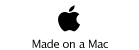GameSalad Basics

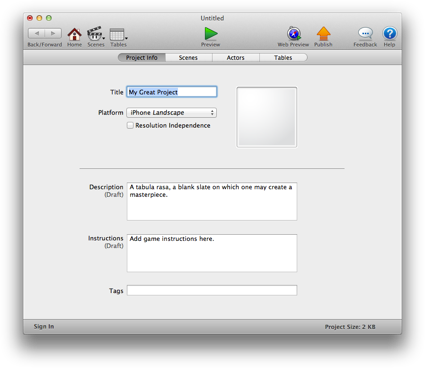
Learning Objectives
-
•Get familiar with the interface of GameSalad Creator.
-
•Be able to make backups of your work in GameSalad.
GameSalad Launcher
The GameSalad launcher is the first window you will see when you run GameSalad.
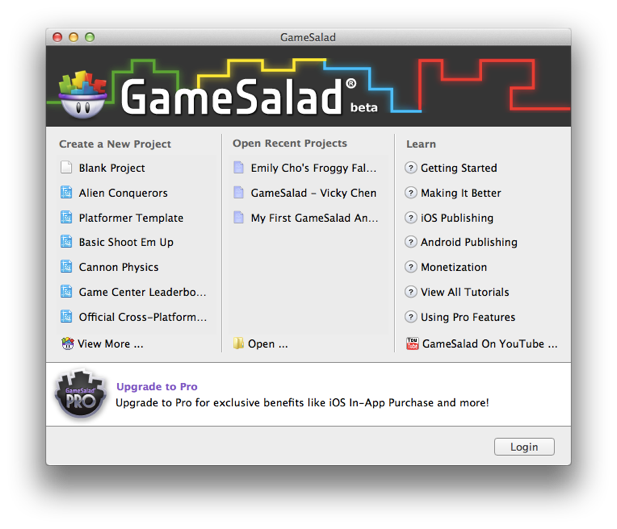
Take note of that last part – many a successful game programmer got her or his start by studying and emulating existing video games. So for example, if you’re interested in making a physics-based game (where objects move and fall like they would in real life), be sure to study the Cannon Physics example provided.
Game Editor
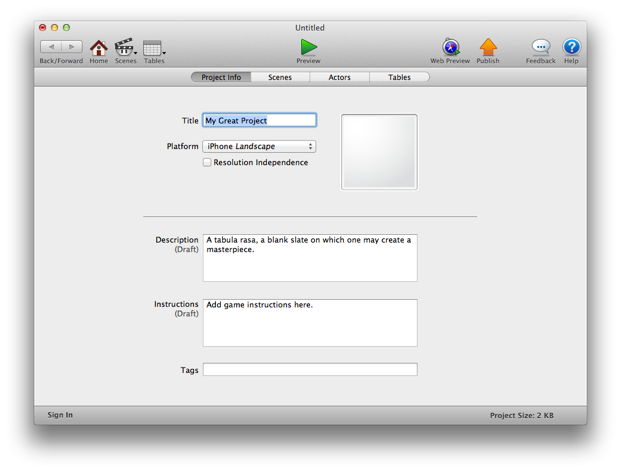
-
•Project Info
-
•Scenes
-
•Actors
-
•Tables
You will move between these tabs often when creating your game.
In the Project Info tab, fill in basic information about your game. The title, description, instructions, and tags that you provide will be used if you choose to publish your game (either for free access on the Web, or as a paid application on Apple’s App Store). Take care when choosing the platform option. You can always change your initial selection, but you may find yourself with a lot of work on your hands if you begin, say, with an iPhone-based game, and change to an iPad-based game (as the amount of available screen space is much larger for an iPad, which means you might have to move a lot of actors around and change some of your game logic).
The Scenes tab allows you create scenes, or different “views”, in your game. Each scene can have unique attributes that describe it – for example, a different visual background, or a different gravity setting. So if you were building a side-to-side platformer game, you could have, say, an Earth-based scene and a Moon-based scene:

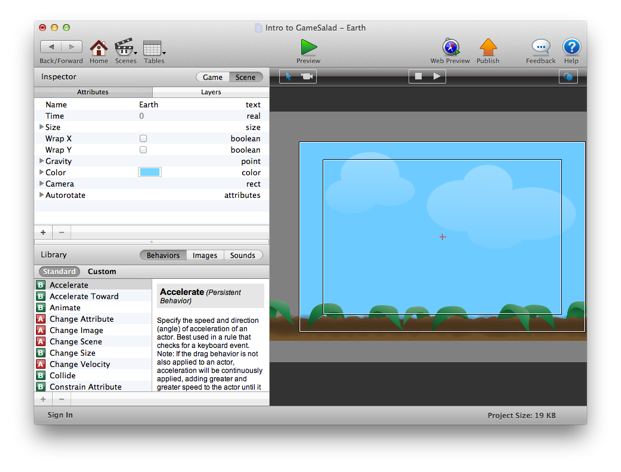
Now, back in the Game Editor... the Actors tab allows you to create actors for your game: this is a core part of GameSalad. Actors interact with each other to make your game come to life. Here’s a look:
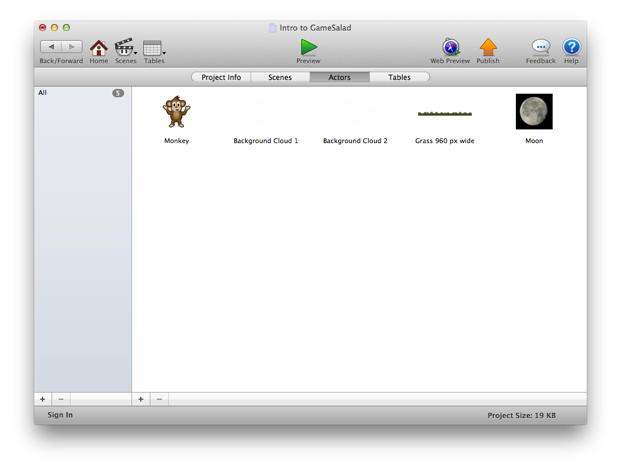
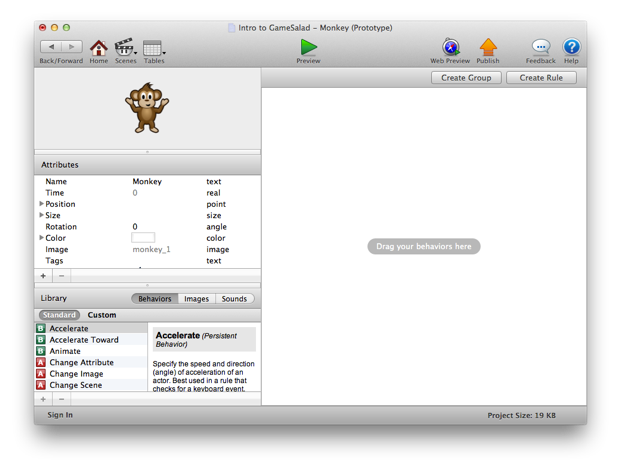
Saving Your Work and Making Backups
As soon as you begin working in GameSalad, you should regularly save your work and make backups.
After you’ve filled out the basic information in the Project Info tab, press Command-S to save your work. Choose a meaningful name for your file! Blah, things1, homework – these names are not meaningful! Experiment with Vertical Scrolling Game – this name has meaning, and will make your work much easier to find later on.
Now, how to make a backup of your work? Do not use the Save As option on the File menu. As of GameSalad Creator version 0.9.91 beta – there is unfortunately a serious bug that will result in data loss in your game. Instead – to make a backup of your work – be sure GameSalad is closed entirely. Then, find your game file in the Finder and select it:
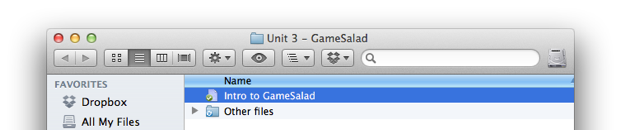
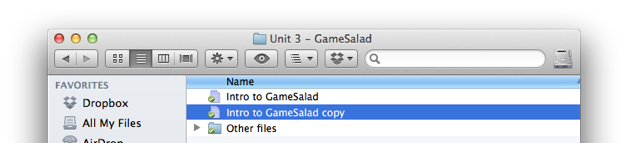
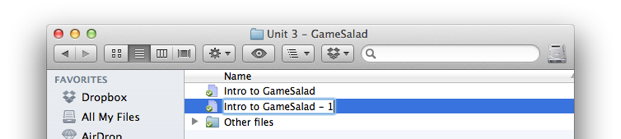
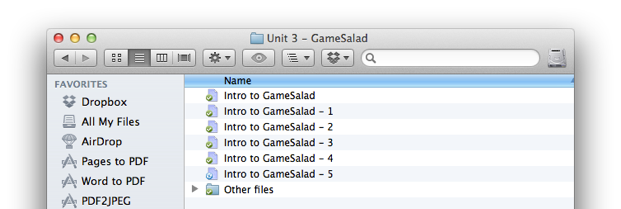
And that’s it for GameSalad basics!
Sources:
CG Textures - Textures for 3D, graphic design, and Photoshop!. (n.d.). Retrieved March 21,
2012, from http://www.cgtextures.com/texview.php?id=24321
Overview of the GameSalad Creator. (n.d.). GameSalad Cookbook. Retrieved March 21,
2012, from http://cookbook.gamesalad.com/tutorials/1/parts/17
Wenderlich, V. (2011, August 18). Free Game Art: Cloud Jumper. Free iPhone Art and Artist
Tutorials. Retrieved March 21, 2012, from
http://www.vickiwenderlich.com/2011/08/free-game-art-cloud-jumper/
Wenderlich, V. (2011, August 18). Free Game Art: Cloud Jumper. Free iPhone Art and Artist
Tutorials. Retrieved March 21, 2012, from
http://www.vickiwenderlich.com/2011/08/free-game-art-cloud-jumper/
Getting Started
Image from GameSalad Creator.